Post tags enable you to relate your posts to one or more topics. They are more free-form than post categories and are not hierarchical (i.e., there’s no such thing as a sub-tag or a parent tag, like there are subcategories and parent categories). Post tags are less about organizing and more about relating and allowing visitors to dig deeper into your content and subject matter.
Let’s say you have a Gluten-free Chocolate Chip Cookie recipe on your baking website. You’d likely categorize it under “Cookies” as opposed to cakes or breads. But you may apply several tags to it as well, such as chocolate, gluten-free, desserts, healthyish, beginners, etc. So if people go to the Cookies category, they’ll find your Chocolate Chip Cookie recipe listed there. But if they click on the “gluten-free” tag, they’ll see your cookie listed, but also anything else you’ve tagged as gluten-free, like gluten-free breads, gluten-free tortillas, gluten-free pizza, gluten-free pancakes, etc.
As with post categories, tags are a taxonomy (i.e., a way to group posts together), and each tag you create is called a “term” (chocolate, dessert, gluten-free are the terms). This becomes relevant when you begin introducing custom taxonomies into your WordPress website.
- WordPress generates a tag page (archive page) for each tag which, displays all of the posts assigned to that tag. The output can be customized in your WordPress theme.
- Tags are often displayed on your individual posts as a link to view the tag archive.
Post Tags Screen
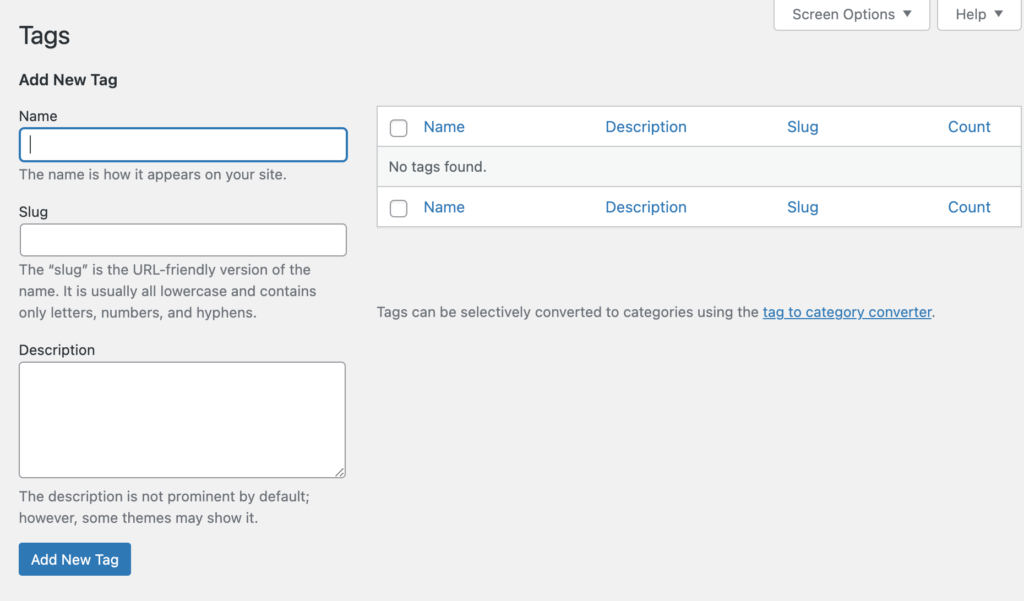
- Enter a name for your tag. This will automatically generate a slug for the tag (which can be changed below).
- Normally, you can simply leave the slug field empty as it is generated by the name when you publish the tag. But you can enter your own slug if you choose, which can be useful if your tag name is especially long.
- Description – Depending on your WordPress theme, the description field may or may not be displayed on the tag archive view. Usually, the description will display below the title and before the loop.
- Click “Add New Tag” to complete the creation of your post tag.
When your website fills up with several pages of post tags, you can use the search field in the upper right corner of the work area to search for a specific post tag.
To edit an existing post tag, hover over the tag name and click “Edit.” This will enable you to edit all of the settings of the post tag.
Alternative Methods for Adding Tags
You may also create Post Tags from the Quick Edit interface of the Posts Screen and from the Post Editor.
Tag Cloud Widget
WordPress is installed with a built-in tag cloud widget. A tag cloud displays your site’s forty-five (45) most popular tags with links to the tag archive pages.
Post Tag Archive Pages
For each post tag term, WordPress will generate a page that will present the list of posts (WordPress calls this a loop) assigned to the post tag. The layout and functionality of this page is determined by your WordPress theme.
Learn more about Archive Templates: https://developer.wordpress.org/themes/basics/template-hierarchy/
Further Reading: https://wordpress.org/support/article/posts-tags-screen/